Here’re the steps on how to connect Tableau Desktop to SharePoint Lists:
1) Download SharePoint Lists driver so that Tableau Desktop can connect to SharePoint.
https://www.tableau.com/support/drivers?_ga=2.72715419.922138399.1560965713-928115632.1560965713
2) Open Tableau Desktop, go to Data \ New Data Source.
In the Connect screen, select SharePoint Lists.
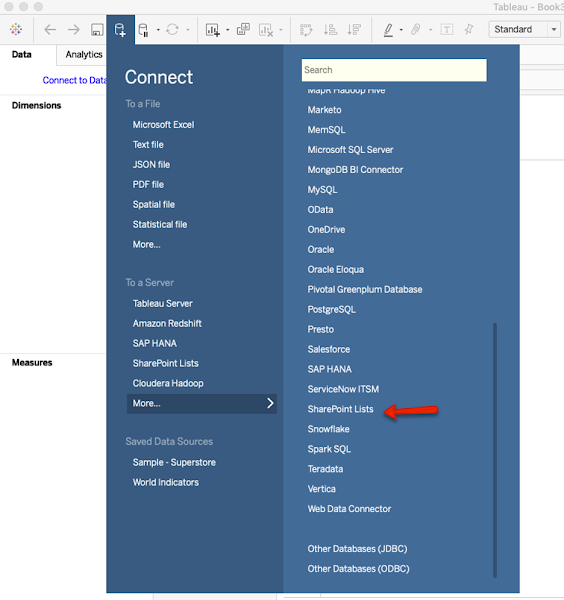
3) In the SharePoint Lists log in screen, enter
SharePoint Site: the base URL of SharePoint Site (e.g. https://companyabc.sharepoint.com/sites/DataAnalytics)
Edition: SharePoint Online
Authentication: Third-party SSO
Username: enter your full email address (including @companyabc.com)
Password: enter your password
SSO Domain: companyabc.com
Then, click Sign In button.
4) After Tableau establishes connection to SharePoint, a list of tables will appear on the left side.
5) Select the appropriate table, then double-click or drag the table to the canvas.
No comments:
Post a Comment